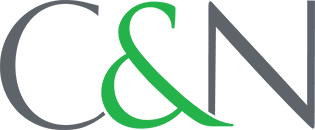Merchant Services
Direct Connect by Intuit®
In one simple step, you can download transaction history directly into Quickbooks® or Quicken®
Direct Connect will save your NY and PA business time and energy when combined with Quicken or Quickbooks
Download C&N account transaction history in one, simple step
Direct Connect makes your Quicken and Quickbooks management easy.
- A 90-day history of business transactions will be downloaded when Direct Connect is initially set up within online banking (this is an Intuit preset that cannot be changed).
- After the initial set-up, simply enter your password to see new transactions in Quickbooks or Quicken since your last download.
- This Direct Connect feature will be for Intuit users that use the desktop version of Quickbooks or Quicken. If you use the online version of these programs, you will not experience any changes related to this new digital banking feature.
Connecting C&N with Quicken
1) Login to your company file.
2) Go to "Account List" to find the existing account that you would like set up. Skip to step 4 if you are setting up a brand new account.
3) Under "Transaction Download" section of account list, choose "Activate Downloads."
4) For new account set up, click on "Add Account" and follow the steps below.
5) Search for Citizens & Northern and choose "Next."
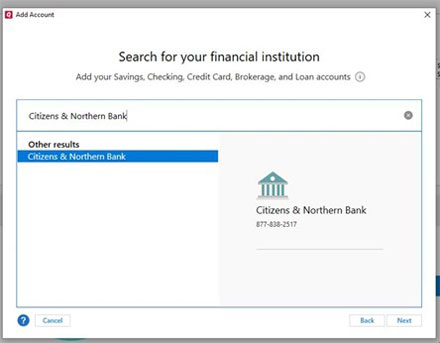
6) Enter the username and password used to login to your C&N Mobile App or Online Banking. Then, you're all set to easily download all your banking into Quicken.
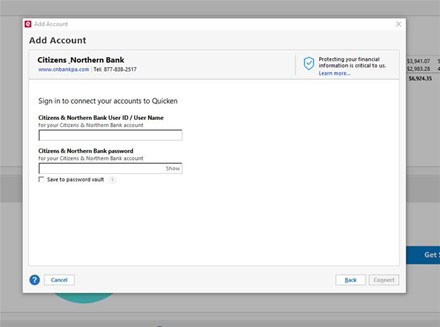
Connecting C&N with Quickbooks
1) Login to your Quickbooks company.
2) Go to "Banking" and choose "Set Up Bank Feed."
3) Search for "Citizens & Northern" and choose the first option that appears.
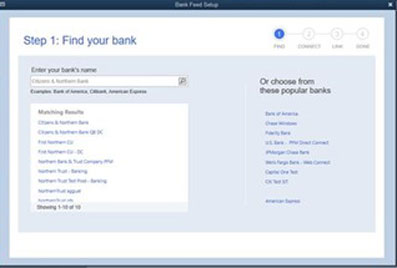
4) Choose "Continue" to enroll in Direct Connect with Quickbooks.
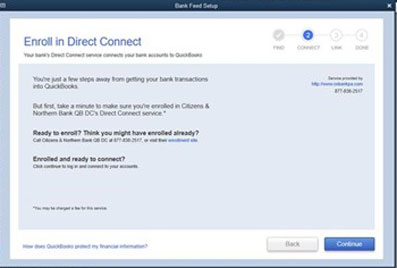
5) Enter the username and password used to login to your C&N Mobile App or Online Banking. Then, you're all set to easily download all your banking into Quickbooks.
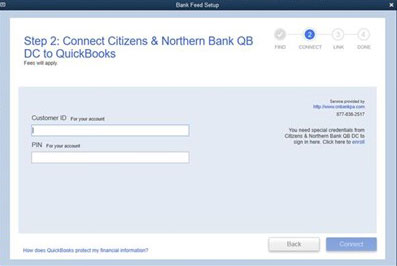
Refer&Reward
Refer a friend to C&N and you'll both receive a special bonus: $50 for you, $50 for them!